I tend to click a lot during my sessions. I have tried to cut this back, but with lifestyle sessions, each moment is so different from the one before. So I accept that a high volume of images is going to be part of my style. I also shoot into the sun a lot which can lead to misfires, and I shoot wide open which means sometimes I simply miss focus. The extra clicks ensure I capture the moments I am seeking to preserve.
Accordingly, it is critically important for me to build efficiencies into my editing workflow.
As soon as I get home from a session, I import all of my images into Lightroom. Usually that same evening after I get my kids to bed, I cull through the session. For a full 60-90 minute session I typically have 600-900 images to cull through.
My goal is always to cull the session down to the top 150-200 images within an hour. To accomplish this I need to spend 5 seconds or less deciding whether to keep or reject each image.
To do this, I begin with the images in the Library module – Develop Module, can slow the culling process down. Then I press “F” to get the images full screen. I find that with the images on full screen I’m less tempted to start editing the ones that catch my eye. This part of the process is all about getting the session down to a manageable number of images. Editing comes after. (Note: In the example below I have already gone back and edited some of the images, however this was not something I did with the initial cull.)
Before I begin culling, I put the caps lock on so that as soon as I decide to pick or reject and image it will auto advance me to the next image. As I go through I press “P” to keep the image and “X” to reject.
You will see in the example below that I shot 549 photos during this engagement shoot. You will also notice that I “X” the majority of them. Many of these are still decent images, but within each scene I’m looking for the Decisive Moment, so I am looking for something special in each image. If I don’t see it, it get’s an “X”. Sometimes in the initial cull, I can’t quite decide on my favorite within a series of images so I “P” several them to examine more closely when I come back to the images again for editing and further culling.
One thing to be mindful of when culling in Lightroom is that when you hard drive is low on space, it takes longer to load each image as you try and quickly move from one to the next. I try to keep only the current month of work on my hard drive, and everything else is on an external.
As I’m going through an picking and rejecting the images, I also give my favorite images a rating (typically by pressing “5” to give it 5 stars) so that it is easy to come back and select a few images for sneak peeks.
Once I have picked or rejected all of the images, I filter by those I have “flagged”, and then create a collection with just these images. You will see below that of the 549 images I originally had, I culled these down to a collection of 162 images.
At this point, I don’t yet delete the images I marked with an “X”. I keep these images until I have delivered the proofing gallery in the event that I need to use a piece one of them for a head swap or canvas extension. These are rare edits for me, but I still like to leave the option open.
Once the collection is saved, I like to get a sneak peek to my clients right away. I appreciate how anxious they may be about their session – they may worry that their kids were too crazy, or that they didn’t smile with their genuine smile. I want to put their nerves at ease that very night and show them that we created something magical.
So, after culling this engagement session, I filtered by all with 5 stars and from this I selected my first sneak peek (the image at the top of this post).
That’s typically where I stop for the day. If I was efficient and focused, this whole process was about one hour. I should also mention that I use an automatic backup system called Backblaze, so when I step away from my computer for the day, I make sure to leave it on and connected to the Internet so that the new images I have imported will automatically backup to Backblaze through the night.
From there I return to the session the next day for another sneak peek, and then I usually complete the proofing gallery within 7-12 days. And that brings me to today! It’s time for me to get moving on these images so that I can get the gallery to my client! (but I have also given her the three images below as additional sneak peeks just to keep her excited)
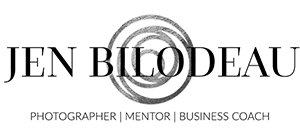







0 Comments